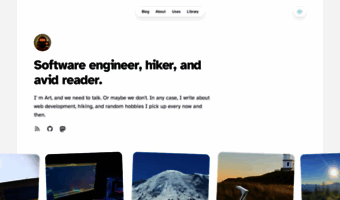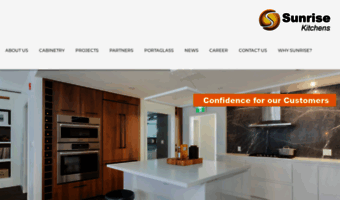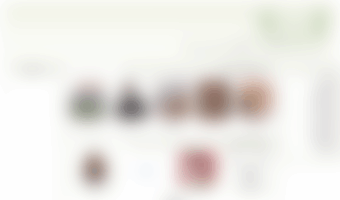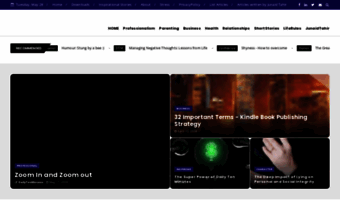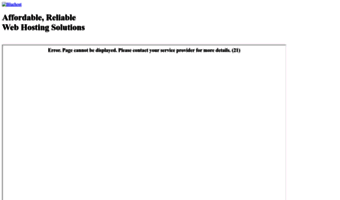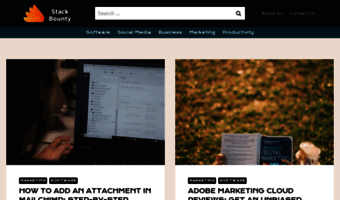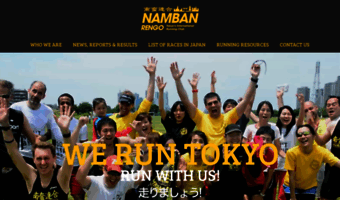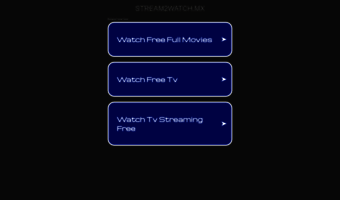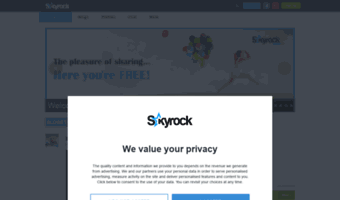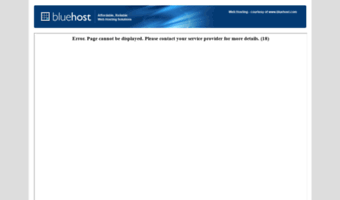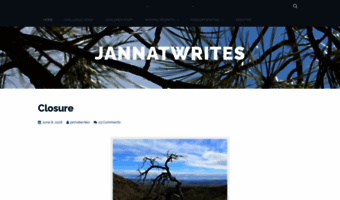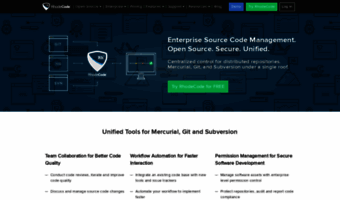About smartfeeds
Smartfeed is one of most powerful and unique features of Feedreader. Smartfeeds provide way to constantly monitor incoming articles for information that is interesting to user.
For example if you are interested in latest photographic gadgets then you just create a smartfeeds with words „digital camera“,“lens“ and so on. After you have created smartfeed, it will be displayed on the left feed panel and always contains the up to date information about digital cameras.
Smartfeed is displayed with blue icon.

Hint : Subscribe to a lot of newsfeeds (Feedreader is powerful enough to work with thousands of feeds) and create smartfeeds of your choice. Now you you get only information what you need and do not have to read all the articles.
Creating a smartfeed
To create a smartfeed click on menu File > New > Smartfeed or press Shift+F3. Smartfeed editing form appears.
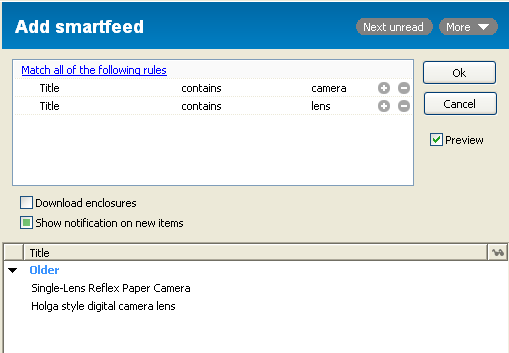
Initially there is one rule that you can fill in. Filling in rule row consists of three steps:
- Select rule type from first column. There are many rule types. Easiest and most used rule type is „Title“.
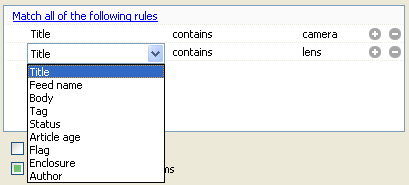
- Select operator from second column. Operator can be different in case of different rule types.
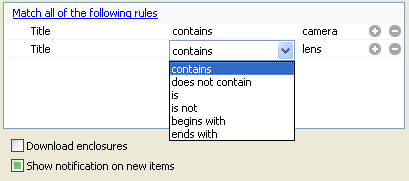
- Fill in third column with the value for rule.

You can always combine multiple rules. Press + button to add new rule to smartfeed. Smartfeed can either search for articles which contain ALL the rules or search for articles which contains SOME of these rules. User can change this behaviour when clicking on link „Match ... of following rules“.
Example: Let's say that user wants to search for articles that talk about gadgets. User then inputs two rules:
- Title contains mp3
- Title contains player
If user has selected „Match all of following rules“ then smartfeed will contain only articles where both phrases appear. If user has selected „Match any of following rules“ then smartfeed will contain articles where either mp3 or player is contained. This means that you also get information about video players, mp4 players and so on.
Overview of smartfeed rule types
There are many different condition types that you can use in smartfeeds:
- Title – search for phrases from article title.
- Feed name – choose on or more subscribed feeds. By using this rule you can limit smartfeed to some newsfeeds. Please make sure that you use „Match all of following rules“ then.
- Body – search for phrases from article text.
- Tag – search for articles with (or without) specified tags
- Status – search for articles with specified status. There are two possibilities : article is unread or article is read.
- Article age – search for articles which are newer than or older than specified value. Value can be between 30 minutes and 90 days.
- Flag – search for articles which user has marked as „Starred“.
- Enclosure – search for articles which have enclosure/podcast/attachment in them. You can specify if you want to see downloaded enclosures or enclosures of some type (mp3 for example).
- Author – search for articles from specified author. NB! Author field is not available in all newsfeeds.
Additional settings for smartfeed
There are two additional settings in smartfeed editing form:
- Download enclosures – If you check this checkbox then Feedreader will automatically download all enclosures/podcasts/attachments that are contained in smartfeed.
- Show notification on new items – If you check this checkbox then Feedreader will show notifications if there are any new articles appeared in this smartfeed. Read more about notification system from here. We always use multiple rules on all the Edward Mugits Smart RSS Feed SEO.